By Tom on October 29, 2020
Thanks to everyone who took the time to take the poll regarding turning the dashkards widget into a real Mac app! I’ve taken the poll down and have been sorting through the responses.
Around 150 Dashkards users took the poll and the average price they were willing to pay (given possible choices of $0, $0.99, $1.99, $2.99, $3.99 or more) is $1.90. Given that most people (me included) don’t bother to take polls, I think that’s quite positive.
The main reason for the poll was to see if there was enough interest in a dashkards Mac app to justify spending time and money on it. The results of the poll show that, while there definitely is interest in the app, I don’t think it’s enough to justify spending $3,000 to $5,000 on outsourcing the development, especially since there is a free option available with CheatSheet. CheatSheet does less in some regards, more in others and you definitely can’t beat the price. But since I want to cut my teeth on Xcode development anyway, I think it is enough to justify spending my time on it, of which I currently have more than money anyway.
So, taking into account the current feature set of the widget and the feature requests submitted in the poll, I’m going to start working on the dashkards Mac app. Being new to Xcode and Mac development, I don’t have an idea of how long development of a testable beta version will take. But I’ll update the blog as things progress.
If you have any ideas or feature requests for the app, feel free to email me and I’ll see how they fit in the overall concept.
Again, thanks for participating in the poll and all ideas you submitted!
Posted in General | Tagged mac app |
By Tom on September 14, 2020
If you use the dashkards widget on Mountain Lion, you’ve probably noticed the display problems on the widget’s back side. This is a bug that was introduced in Mountain Lion and so far I haven’t been able to find a fix. This issue and the limitations of Dashboard widgets in general have made it pretty clear to me that the dashkards widget should be turned into a real Mac app you can get from the Mac App Store.
That said, developing the dashkards Mac app will take some time and, most importantly, money. Which is why the app - if I decide to create it - would not be free. On the other hand, a real Mac app would offer more functionality than the current widget, the most important one being that it would be able to show you the cheat sheet for the currently active app automatically instead of you having to select it from a list manually. The app would also be free of advertising.
So if you’re at all interested in a dashkards Mac app, I’d ask you to take this quick 4-question poll. It shouldn’t take you longer than a single minute to complete and you get to have your say how much the app should cost and what features you’d like to see in it.
Here’s the link to the poll:
https://docs.google.com/spreadsheet/viewform?formkey=dDE1azRpSG5SVmJBNEdrcGZfOHVUTlE6MQ
Many thanks in advance!
Posted in General |
By Tom on August 1, 2020
I fixed the glitch that was causing the overly rounded corners in Mountain Lion. To update the widget, just head on over to the widget page and click the download button.
There are two more issues I haven’t been able to solve though.
Gatekeeper
When you download the dashkards.zip file and unpack the contained widget file, you might get an error in Mountain Lion stating that your security settings won’t allow installing the widget. This is due to the fact that the dashkards widget is not signed with an Apple Developer ID, which is mandatory for apps that are not from the Mac App Store. You can still install the widget, but rather than double-clicking it, right-click (or ctrl-click) it and select Open from the contextual menu.
Widget back display problems
For reasons I haven’t yet been able to investigate, the list of checkboxes on the back side of the dashkards widget that let you select which cheat sheets to display or hide does not display the app names next to the checkboxes. I’m still trying to find out what is causing this, but so far I don’t have a solution.
Posted in General | Tagged mountain lion |
By Tom on July 26, 2020
If you are running Mountain Lion (OS X 10.8), you’ve probably noticed that the widget is displaying a bit strangely. Specifically, the corners of the widget get rounded off so extremely that it obscures some of the content. I’ve identified the source of the problem and will be releasing a bugfix release of the widget very soon. So hang in there, things will be back to normal in no time 
Posted in General | Tagged bugs, mountain lion |
By Tom on May 10, 2020
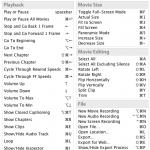 In my quest to cover all the apps that come for free with Mac OS X, today I added a dashkard for QuickTime Player keyboard shortcuts. If you’re still using the old QuickTime Player 7 or QuickTime Pro, just add a comment if you’d like me to add those keyboard shortcuts too.
In my quest to cover all the apps that come for free with Mac OS X, today I added a dashkard for QuickTime Player keyboard shortcuts. If you’re still using the old QuickTime Player 7 or QuickTime Pro, just add a comment if you’d like me to add those keyboard shortcuts too.
As always, this new dashkard will appear automagically in the dashkards widget.
Posted in New dashkards | Tagged player, quicktime, video |
By Tom on May 9, 2020
 Today I added a reference cheat sheet for the nerds’ new favorite search engine: DuckDuckGo. It’s impossible to cover all the geeky things DuckDuckGo can do, so I focussed on the keyboard shortcuts available on the result page, the general search syntax and a selection of what DDG calls Goodies. Be sure to check out the help pages and the Tech Goodies for all the features.
Today I added a reference cheat sheet for the nerds’ new favorite search engine: DuckDuckGo. It’s impossible to cover all the geeky things DuckDuckGo can do, so I focussed on the keyboard shortcuts available on the result page, the general search syntax and a selection of what DDG calls Goodies. Be sure to check out the help pages and the Tech Goodies for all the features.
As always, this new dashkard will appear automagically in the dashkards widget.
Posted in New dashkards | Tagged duckduckgo |
By Tom on May 2, 2020
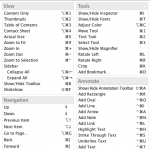 The name of this app doesn’t really do its feature set justice anymore. Preview used to be a simple app for viewing PDFs and images, in its latest incarnation in Mac OS X Lion it has grown into an indispensable tool for viewing and editing several types of documents. And what’s best, Preview supports quite a sizeable list of keyboard shortcuts, which you now have readily available on your Dashboard.
The name of this app doesn’t really do its feature set justice anymore. Preview used to be a simple app for viewing PDFs and images, in its latest incarnation in Mac OS X Lion it has grown into an indispensable tool for viewing and editing several types of documents. And what’s best, Preview supports quite a sizeable list of keyboard shortcuts, which you now have readily available on your Dashboard.
As always, this new dashkard will appear automagically in the dashkards widget.
Posted in New dashkards | Tagged apple, lion |
By Tom on May 2, 2020
 After a bit of a hiatus it’s time to add some new dashkards to this site. It’s not like I’ve already covered all Mac apps, not even close.
After a bit of a hiatus it’s time to add some new dashkards to this site. It’s not like I’ve already covered all Mac apps, not even close.
Today’s new dashkard covers the keyboard shortcuts for Byword, a plain and rich text editor with Markdown support. Some also like to call it a “distraction-free writing environment”. Apparently that’s a thing now.
As always, this new dashkard will appear automagically in the dashkards widget.
Posted in New dashkards | Tagged editor, markdown |
By Tom on February 25, 2020
If you have an iPad and some sort of stand or mount for it, here’s a quick tip for using your iPad to permanently display the dashkards widget alongside your Mac without the need to open Dashboard.
The first thing you’ll need is an app to turn your iPad into an additional screen for your Mac. There are several apps available, the most popular one is probably Air Display. I use an app called iScreen which works flawlessly and costs a bit less than Air Display. In any case, buy and install one of these apps and the complementary Mac app which communicates with the respective iPad app. See the app descriptions in the App Store for details. And in case of iScreen be sure to enable High Resolution in the iPad app’s settings.
Once you have your iPad set up as an additional screen, we need to get the dashkards widget to display on the iPad. If you’re on Lion, you’re going to have to disable the option to display Dashboard as a space (you can ignore this if you’re still on Snow Leopard). Go to System Preferences->Mission Control and uncheck the checkbox next to the option “Show Dashboard as a space”, as seen in the screenshot below.
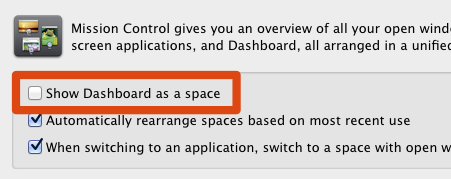
Uncheck "Display Dashboard as a space"
Next, open a Terminal window and copy and paste the following command: defaults write com.apple.dashboard devmode YES. Press Enter to execute the command. This will set Dashboard into debug mode which will allow you to drag widgets out of Dashboard onto the Desktop. You need to restart Dashboard for this change to take effect, so type killall Dock into Terminal and press Enter. This will relaunch the Dock and Dashboard (the Dock controls Dashboard).
Now, open Dashboard and click and hold the left mouse button on the dashkards widget. While you’re still holding the mouse button, close Dashboard using the keyboard shortcut assigned to it in System Preferences->Mission Control. If you still have an older Apple Keyboard you should be able to just press the F4 key (the one with the Dashboard-like icon on it). When you do this Dashboard should disappear but the dashkard widget should remain visible. You can now drag it anywhere on your Desktop, including the additional screen provided by your iPad, and it will stay there until you restart your Mac or Dashboard.
Posted in Tips | Tagged air display, ipad, iscreen |
By Tom on February 24, 2020
The dashkard for Pixelmator has been updated to reflect changes introduced in Pixelmator 2.0.
As always, the updated dashkard will show up in the dashkards widget automatically.
Posted in Updated dashkards | Tagged graphics, pixelmator |
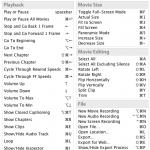

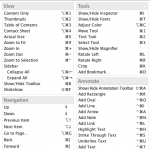

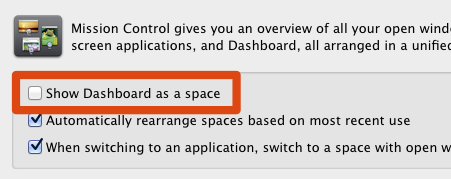

 Tweet
Tweet


